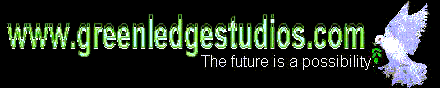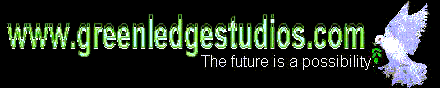
Windows 3.1 Tips
Little Known But Useful
Greenledge Studios
T h i n k hard, work
soft
1. Key Combinations:
Windows:
Ctrl + S saves a file (in some applications).
Ctrl + X cuts highlighted text for pasting.
Alt + TAB displays/switches quickly between open applications.
Holding ALT, press TAB until the desired application appears.
Holding SHIFT as well reverses the direction of the cycling.
Alt + ESC just switches between open applications.
Holding SHIFT as well reverses the direction of the cycling.
Ctrl + ESC displays the Task List showing open applications.
ESC exits the Task List.
Alt + ENTER displays the properties of a selected icon.
Alt + F4 closes the active application.
DOS Prompt under Windows:
Alt + ENTER switches between full screen and window (non-graphics only).
Alt + ESC exits DOS to Windows and minimizes the DOS prompt.
Note:
In your AUTOEXEC.BAT file, you can change the appearance of the Windows DOS prompt to say 'Windows Prompt' followed by a standard prompt by adding the statement:
set winpmt=Windows Prompt $p$g
Insert other text in place of 'Windows Prompt' as desired.
2. Hitting the SPACE BAR is faster and works the same as "pressing ENTER" or "mouse-clicking on OK" when dialog boxes appear and require a response.
3. You can partition your hard drive and put your Windows swap file on a separate partition on your hard drive. Since the swap file will only use up to one half of the partition size, you can use the remainder of the space to store non-critical archived files, programs and data. For example, a 20 MB partition allows for a 10 MB swap file and 10 MB additional storage.
4. Make as many partitions on your hard drive as you reasonably can. This is an excellent strategy for keeping applications and data separate from each other and preventing the jumble which can occur on a single hard drive. It also prevents wasted space on drives which use the FAT 16-bit file system, such as those commonly used by DOS and Windows 3.1. Choose your partition size wisely according to the following table:
Drive Size Average Space
Wasted Per File
17-127 MB 1 KB
128-255 MB 2 KB
256-511 MB 4 KB
512-1024 MB 8 KB
1024-2048 MB 16 KB
If you can't partition, use directories to sub-divide your drives.
5. If you observe what appears to be abnormal program operation while running Windows, try rebooting the computer first before attempting any more permanent changes. Sometimes it is even helpful to simply exit and restart Windows. Modem programs which 'freeze' may be freed by turning the modem off, then on again, or ejecting and reinserting PC Card modems. Removable drives which lock up in DOS or Windows may work again after their power is likewise switched off momentarily, then back on again. Some drives may require to be turned on prior to booting the computer in order for drivers to be installed correctly. Diagnostics can be performed by the DOS program MSD.EXE, useable only outside Windows. Norton Utilities by Symantec is a set of commercially available utilities for DOS and Windows which is superior in many respects for troubleshooting disk drives and finding system problems, and it performs many additional functions too numerous to discuss here.
6. It is highly advisable to do regular backups of the critical Windows files *.ini (located in the Windows directory and elsewhere) and *.grp (located in the Windows directory only.) Use a floppy disk or other removable drive to store these files and restore them when problems occur in your Windows configuration which can't be solved by rebooting. An example of backup commands are as follows:
copy c:\windows\*.grp a:\ /v
copy c:\windows\*.ini a:\ /v/s
If necessary, the files may be restored using the following:
copy a:\*.grp c:\windows/v
copy a:\*.ini c:\windows/v/s
Note that the '/s' switch preserves the sub-directory structure during copying. The same method will work if the destination is a directory rather than a drive.
7. Note carefully when using a disk cache in Windows that some functions may actually be slowed down in certain situations, and although many operations will speed up when a disk cache is employed, you should be sure to remember that the verify switch '/v' in the copy command will not be strictly valid anymore when caching is used. Thus, any critical backups should be done without disk caching of any kind.